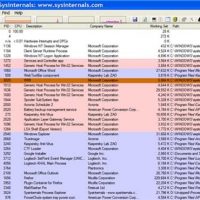Explorer++ is a free alternative to Windows Explorer which offers a host of useful extra features. The most important feature is that it is a portable program – so you can try it without affecting any settings/customization in Windows Explorer (although it has an option to replace the Windows version if you wish).
[Note: the rest of this article will refer to Windows Explorer as ‘Explorer’.] The other main features of Explorer++ include:
Tabbed browsing – users of Firefox or Chrome (and even IE) will feel completely at home with the concept of tabs. Tabs make it easy to work with multiple folders (e.g. for copy/paste operations) in the same Explorer++ window – whereas with the Windows version you have to swap between different windows or, even worse, manually navigate from one folder to another.
Bookmarks – you can create a bookmark for any tab (i.e. folder location) from the menu bar or via the Bookmarks icon. Bookmarked locations are ideal for quick navigation to your most frequently used folders – you can even add a Bookmarks bar under the menu for instant access.
Customizable user interface – the main interface looks much like the Explorer of XP and includes the folder ‘Up’ navigation arrow that is sorely missed in Windows 7… It is easy to (right click on and) customize the toolbar, to change the size or position of the icons and you can add or remove toolbars such as the Address Bar or Drives bar (a quick way to switch between different drives).
Folders are listed in traditional (classic) order so Window 7 libraries and special folders like Control Panel/User Account are at the bottom, not the top. Users of Vista and later or power users who miss the ‘old’ way of managing folders will certainly appreciate this look.
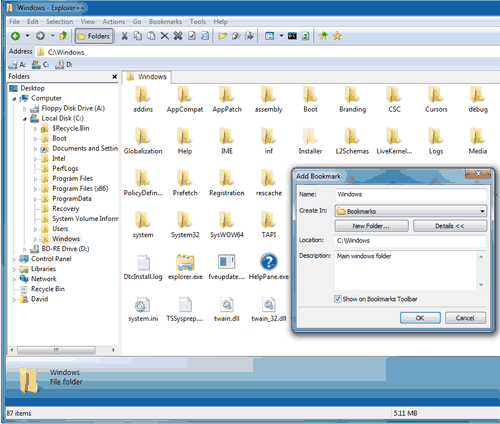
More advanced uses – include a ‘Show Command Prompt’ icon which opens a Command Prompt at the current folder location – a major time saver as you don’t need to type in a long series of commands to reach deep into the folder structure. There are many more features in Explorer++ which would often require installing other utilities to accomplish:
- The File menu lets you save a directory listing or easily Set File Attributes in a much cleaner interface than Explorer’s file Properties.
- The Actions menu adds the ability to split a file into multiple files and/or merge files back together.
- Menu bar icons let you choose to delete a file normally (to recycle bin) or delete permanently (without having to hold down Shift as you would in Explorer). You can also choose to ‘Destroy file(s)’ from the Actions menu – this provides secure deletion (1 or 3 pass erasing) for better privacy and to ensure that the file(s) are not recoverable.
- Keyboard shortcuts for quick navigation e.g. CTRL+T to open a new tab)
Download Explorer++ A free download available in 32bit or 64bit versions from the official site here. After downloading, extract the zip file and just run the explorer++.exe program file to begin. Tip: for ease of use, copy the folder to your Program Files directory and create a shortcut to the program file on your desktop/start menu.
Select Tools from the menu bar and choose Options – there are 2 main settings to check:
1. Default File Manager section – by default, this is set to not replace Explorer and is therefore the safest option. If you wanted to stop using Explorer++ just delete its program file and any shortcuts to it.
2. General Settings section – by default the ‘Run in portable mode’ option is not ticked so any customizations you make to Explorer++ (to set it the way you like it) are saved into the Windows registry i.e. it is not completely portable. If you tick the box, all settings are saved into a file (called config.xml) located in the same folder as the program itself – use this option if you want to be able to copy the program to another computer and keep all your settings/bookmarks etc intact. It is also easier to backup the xml file for safekeeping than to backup the whole registry.
Conclusion
Explorer++ is my go-to file manager – it’s totally portable (in xml file mode), includes many features that Explorer can only dream of and is quicker, simpler and more powerful to use.
Although it works fine in XP, it is likely to be of interest to Windows 7 and Windows 8 users in particular. Unlike apps which just change the user interface of Explorer (such as ClassicShell) to add back some features that Windows 7 removed and give the ‘look and feel’ of XP’s file manager, Explorer++ is a viable alternative which can be used either as well as Explorer or as a full replacement.