Users of AVG security products may experience a Visual C++ Runtime Error in Internet Explorer. The error message states: “Runtime Error! This application has requested the Runtime to terminate it in an unusual way”.
A runtime error is a software or hardware problem that prevents IE from working correctly. In some cases, the AVG Security Toolbar may be the cause of the IE runtime error – IE stops responding or shuts down after you press OK to close the error message.
AVG Security Toolbar – The toolbar is available as a standalone product (often sneaked into the installation of some other free program) or as part of AVG security suites e.g. AVG Free 2013. It may cause the runtime error in IE8 or IE9 and the problem may still be present in the new AVG 2013.
Some users report that the error occurs when trying to open a PDF file but I have seen it occur as soon as IE opens – so IE can’t be used at all.
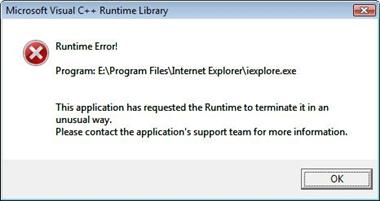
Fixing The IE Runtime Error – Last Summer, AVG recommended disabling the Security Toolbar toolbar until they fixed the problem – but as it is still happening 6 months later I would suggest uninstalling it completely:
Look in Add/Remove Programs (XP) or Programs and Features (Vista/W7) to see if AVG Security Toolbar is listed as one of your installed programs:
- If yes, close IE and then uninstall the Toolbar – reopen IE and it should now work without errors
- If no, the Toolbar must be part of your AVG antivirus suite – follow the AVG guide here to remove just the Security Toolbar component.
Alternatively, just disable the AVG Security Toolbar:
- Open IE and click on ‘Tools’ (IE8) or the ‘Cog’ Settings icon (IE9) then click on ‘Manage Add-ons’.
Tip: if you cannot open IE, you can access ‘Manage Add-ons’ by opening Internet Options from Control Panel (or by running the inetcpl.cpl command) – click on the ‘Programs’ tab then select the ‘Manage Add-ons’ button.
- In the ‘Manage Add-ons’ window, click on ‘AVG Security Toolbar’ to select it then press the Disable button – its value in the ‘Status’ column should now change to ‘Disabled’.

- Now press the Close button to close the window.
- Close IE and then reopen it again – it should now work without errors.
Still Get Runtime Errors?
Note – there are other programs or add-ons that could cause this same Runtime Error message in IE. If you did not have the AVG Security Toolbar installed (or still get the same error message even after removing it) see our general guide to fixing IE errors – this includes links to automated Microsoft Fix-Its.




i find nice page with displayed screens and instructions where to click etc., it was very handy for me to remove it
http://www.avg.com/secure-search-uninstall
thanks, handy guide if you can get IE to stay open. but if IE shuts down after the error you’ll have to use manage addons instead