Copy URLs Expert is one of my favorite add-ons. It can automatically copy a load of URLs (website addresses) of open tabs in Firefox with a single click – and has other great features too.
[It is similar to the ‘Tab-Snap’ extension for Chrome that I reviewed here but a little slicker].
URLs are copied to the Windows clipboard so you can paste them into an email or text document etc. It can also import multiple URLs back into Firefox e.g. automatically open 10 new tabs from a list of 10 URLs that you copied and saved earlier (or that someone else sent to you).
Extra features include the ability to copy the URLs of all links in the selected screen area and to copy the URLs of all images in the selected screen area.
Copy URLs Expert provides several options for handling tabs:
1. Copy URLs of all tabs in the current Firefox window.
2. Copy URLs of all tabs in every opened Firefox window.
3. Copy URL of the active tab only.
4. Open (i.e. import) URLs from clipboard.
You can also add a Copy URLs Expert button to the Firefox toolbar and set a Default Action to it i.e. select which type of copy (or import) you want to happen when the button is clicked.
The button also has a drop down menu to the right where you can choose from any of the 4 options – if you want to perform a different action from the one you set as default.
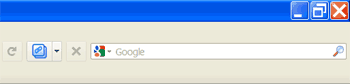
Using Copy URLs Expert
The add-on is available from Mozilla Add-ons here.
Once installed you can access its Expert functions from any of these locations:
- Menu bar \ Edit menu \ Copy URLs Expert – choice of all 4 options above

- Firefox App Menu \ Edit menu \ Copy URLs Expert – choice of all 4 options above
- Tab Context Menu – right click on a tab and choose Copy Tab URL – copies URL of the selected tab only.
- Selection Context Menu – select (highlight) part or all of a webpage and right click then choose Copy URLs Expert and either ‘URLs in Selection’ or ‘Images in selection’.
Copy URLs Expert button
To add this button to the menu bar, right click the menu bar and select ‘Customize’ then drag the button to where you want it on the menu bar (e.g. see top picture).
Copying
All the copy features save the URLs to the clipboard – paste these copied URLs into an email or document etc.
Opening From Clipboard
In order to open (import) tabs from the clipboard, obviously there must be at least 1 URL saved in the clipboard…
Tip For Firefox Users Who Use Chrome Too
If you use Firefox and Chrome, you could install a very similar Chrome extension (see our article here) to import the copied URLs directly into Google Chrome. This will automatically open the same tabs there – useful if you want to compare how each browser performs.
Likewise, you could use the Chrome extension to copy URLs from Chrome and import them into Firefox with the ‘Open from Clipboard’ feature of this Firefox add-on.
Conclusion
Copy URLs Expert is invaluable if you regularly need to copy lots of URLs from Firefox tabs – it is so much quicker than selecting each URL and copy/pasting it manually.
It has bonus features of opening tabs from a list of saved URLs and copying the URLs of selected web links or images.
If you often work with dozens of open tabs in Firefox, it can also be a good idea to copy (and paste) those open URLs for backup purposes e.g. before upgrading or in case you close Firefox by accident.




I forget to add, Send Tab URLs does similar things and doesn’t mess with basic standard features of Firefox. That’s what I use.