This is a simple tip to change the default Power button action on the Windows 7 Start Menu. Normally, when you press the Start ‘Orb’ in Windows 7, you will see the Shut Down button – this provides a very quick way to completely shut down the computer.
You have to hover over (or click on) the little triangle to the right of the Shut Down button in order to display the list of other power options (such as Sleep or Restart) which takes a little longer.
Personally, I put my main computer to Sleep several times each day to save power when not in use because it is much quicker to Sleep/Wake than to Shut Down fully and Start up again later – Sleep also lets me keep my work open (a UPS ensures I don’t lose anything in the event of a power outage) which also saves time. In fact I only Shut Down completely once a day, or less.
If you also find that you use one of the other options (such as Sleep) far more frequently than you use the Shut Down button, why not change the button’s default behavior to display your most used action first to save time? Every little helps.
To Change The Power Button Default
Right click on the Start Orb and select Properties to open the ‘Taskbar and Start Menu Properties’ window at the Start Menu tab as shown below:

Click the ‘Power button action’ drop down menu and select the action you want to be the new default – in our example we will change it to ‘Sleep’.
Now press OK to save your change.
Click the Start Orb again and you should now see your new default Power button – in my case, Sleep, as shown below:
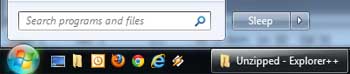
This can save a little time each day and you can still hover over (or click on) the little triangle to display the list of other actions (which now include the previous default of ‘Shut Down’). All the same options are still available to you, it just makes sense to display quickly the one you use the most.



